Is your laptop running out of battery soon? Check the condition of the battery in minutes. The battery life of your laptop is very important to you as it helps you to stay full day from work to travel. However, like all other electronic devices, the battery deteriorates over time and often dies. In this case, you may need to replace the laptop battery to get a backup.
laptop running out of battery soon Check the condition
But, how can you check the health of your laptop battery while it is in use? Windows 10 has a secret tool to test your battery health. This is called secret because it is not visible to you in the Start menu or settings.
Here's how to access it and check your laptop's battery health using this tool.
Step 1 - Start a command prompt. To do this, search for 'cmd' or 'command prompt' in the Windows Search or Start menu. Once the Command Prompt window appears, you will see a black (or any other color you set) window with a file path starting with ‘C: \’.
Step 2- Now type the text as ‘powercfg / batteryreport and press enter. You will now see a message with a file path saying 'Battery life report saved'. This file path is the location of your battery report.
It is usually saved in your user folder and its path is as follows: C: \ Users [Your_User_Name] \ battery-report.html.
Step 3 - You can now open that folder from File Explorer, or you can copy the file path and enter the File Explorer address bar and now press Enter.
Now, you will get a complete battery report of the battery installed on your laptop. ‘Design Capacity Field shows how much battery life your laptop could provide if it were brand new.
‘Full charge capacity gives you information about the maximum power that a current battery can provide. By comparing these things, you can easily get information about the condition and health of your laptop battery.


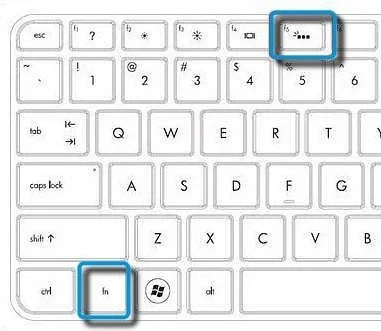

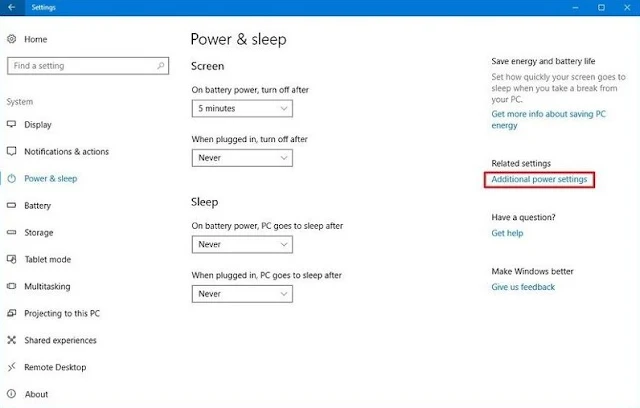

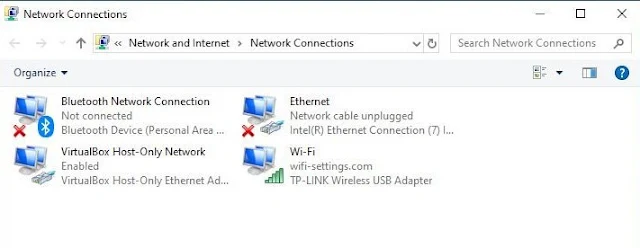










0 Comments
Please Do Not Comment Any Spam Link In Comment